Smile. Laugh. Cry. Get Scared. Be Surprised.
Weird, right? Now, picture each of those emotions as emojis… 😀😆😢😨😯
It’s interesting how something that started as a way to add a bit of fun to our texts is being used to increase engagement on social media posts.
In this blog post, we’ll see how to use emojis. This will help you connect better with your audience, make your brand more relatable, and get more engagement with something as simple as a smiley face (😀).
Let’s get into the why and how.
Emojis are a great way to make your content stand out. Here’s why they matter:
- Catch Attention: Emojis are a quick way to grab attention and make your posts pop in a crowded feed.
- Show Emotion: A smiley face or a thumbs up helps you express feelings in a way that words sometimes can’t.
- Set the Tone: Emojis give your posts a clear tone. You could be funny, serious, or casual; they help your audience know exactly how to feel.
- Better Engagement: Studies indicate that Facebook posts with emojis receive 57% more likes, 33% more comments, and 33% more shares.
- Make It Personal: Emojis add a little personality to your posts. They make your content feel more relatable and authentic.
- Save Time: Sometimes, an emoji says what would take a whole sentence. Thus, they are quick, simple, and effective.
Want to ensure every post you make is part of a bigger plan, not just clever emoji usage? Check out our full guide to building a high‑performing social media content strategy over here. Next, let’s look at some best practices to ensure you’re using emojis correctly.
Best Practices for Using Emojis
Here are some dos and don’ts for emojis in your social media strategy:
Do: Know Your Audience
Different age groups and demographics use and interpret emojis differently.
- Gen Z vs. Millennials: A Millennial might use a classic thumbs up (👍) to show approval. On the other hand, the Gen Z audience uses the fire emoji (🔥) to imply that they find something exciting or lit. Hence, the meaning is subjective.
- Platform Matters: What works on TikTok or Instagram might not work as well on LinkedIn. On LinkedIn, you might use simple symbols like a checkmark (✅) or a chart (📈). Thus, you need to find specific emojis for every social media platform you use. For example, check out our blog on Facebook emojis for more platform-specific tips.
- Read the Room: If you are talking to a new audience or potential client for the first time, it is often best to keep your tone professional until you understand their preferences and communication style.
- Cultural context plays a huge role, too. For instance, while the waving hand emoji (👋) means “hello” in many places, in some Chinese regions, it signifies the end of a friendship or relationship.
Don’t: Overdo It (Less Is More)
- Avoid “emoji spam.” A long string of emojis looks unprofessional and dilutes your message. The goal is to enhance your copy, not replace words entirely. Remember, a pinch of spice enhances the dish; too much ruins the flavor.
- The Rule of Thumb: Use one to three well-placed emojis per post or message.
Example:
Good Placement of Emojis
“Check out our new product launch! 🎉
It’s the perfect holiday gift. 🎁”
As you can see, the emojis here have been used strategically to highlight the key points: the product launch and the holiday gift. They complement the message rather than overwhelming it.
Bad Placement of Emojis:
“Check out our new product launch 🎉🎉🎉🎁🎁🎁 It’s the perfect gift for the holidays 🎄🎄🎄.”
Here, overusing these emojis makes the message lose its meaning. It seems cluttered, and the reader might get lost trying to understand what exactly is being conveyed here.
Do: Ensure Context and Meaning Are Clear
Before using any emoji, be sure you know its actual meaning and if it has any potential double meanings. Meanings and trends change rapidly.
- Check Emojipedia: When in doubt about an emoji’s meaning, use resources like Emojipedia to confirm its universal and slang meanings. Better to be safe than sorry.
- Avoid Misinterpretation: The peach (🍑) and eggplant (🍆) emojis are classic examples of symbols with well-known double meanings. Brands should avoid using these emoticons in any formal content.
- Match the Tone: Never use emojis when discussing serious or sensitive topics (e.g., bad news or a crisis announcement), as it can come across as disrespectful. Emojis do help convey feelings and emotions, but only when used correctly.
Example:
Imagine there has been a hurricane, and a brand tweets something like this:
“🌪️ Our thoughts are with those affected by the storm. Stay safe, everyone! ❤️💨”
Now, although the intention is good, this feels too out of place and insensitive in such a serious situation. A smiley face or heart emoji may come off as disrespectful and tone-deaf during a crisis.
What would be a better approach:
“Our hearts go out to those affected by the recent hurricane. Our team is working hard to provide support. Stay safe.”
This way, the brand sounds sincere and respectful. This also keeps the gravity of the situation intact.
Don’t: Rely on Emojis to Replace Words
Emojis should complement your message, not act as a replacement for well-written words. If the emoji fails to render correctly on different devices, the recipient should still be able to understand the message.
- Lead with Text: Write your sentence first, then strategically add an emoji at the end of a sentence or bullet point to add emphasis or emotion.
- Avoid Emoji Charades: A post that is just a string of icons (🚀🔥💯) forces your audience to decode a puzzle, which most people don’t have the time or even take the time to do. You certainly want to create a message that is easy to read.
Do: Prioritize Accessibility
Be mindful of users with visual impairments (who use screen readers). These devices read out a description of each emoji. And this can get disruptive if there are too many emojis in a row.
- Strategic Placement: Place emojis at the end of sentences or content rather than in the middle. This reduces interruptions in the flow of information.
- Use Alt-Text: If you use images that feature emojis, add an alt text description to provide a clear explanation for screen readers.
- Access the Keyboard: When writing messages on your iPhone or Android phone, you can open your emoji keyboard to add an emoji quickly. You can also search for a specific emoji using the search function within the app or the system’s native keyboard. You can also use the desktop shortcuts to access emojis.
Now that you know what to do and what not to with emojis in your posts, let’s talk about how to actually find and add these emojis to your social media content.
How to Access Emojis and Add Them to Your Posts
Adding emojis to your social media posts is pretty straightforward. All modern devices have a built-in emoji keyboard that allows you to easily search for a specific emoji and insert it into your message.
Here are the quick steps on how to open the emoji keyboard on various platforms:
On Mobile Devices (iOS and Android)
The easiest way to use emojis while texting or posting on social media is to use your smartphone’s native keyboard.
- iPhone/iPad: While typing, if you want to use the emojis, tap the globe icon (🌐) or the smiley face icon (😊) in the bottom-left corner. This will open the emoji menu. Here, you can either scroll through the categories or use the search bar at the top to find your desired emojis.


- Android: The process varies slightly by phone manufacturer, but typically, you can access the emoji keyboard by tapping the smiley face icon (😊) on the keyboard, usually near the Spacebar or comma key. Sometimes you have to press and hold the Enter key to see the symbols option.


On Desktop Computers (Windows, Mac, and Chromebook)
If you are creating content on your computer, you don’t need to grab your iPhone or app; you can use simple keyboard shortcuts to access a built-in character viewer or emoji keyboard.


- Windows: Press the Windows key + Period (.) or the Windows key + Semicolon (;) simultaneously. A small pop-up menu will appear, allowing you to select emojis, symbols, and GIFs. You can type words into the search bar at the top to filter results quickly.
- Mac: Press Control + Command + Spacebar simultaneously. This opens the Character Viewer, which functions exactly like an emoji keyboard, complete with a search bar and categorized emojis.
- Chromebook: Press Search + Shift + Space to open the emoji picker. This will let you browse emojis and insert them into your content.
General Tips for Accessing Emojis
- Create Shortcuts: Some devices let you create text-replacement shortcuts (e.g., typing “heart” automatically replaces the words with ❤️).
- Keep Software Updated: An emoji might not appear correctly if your app or operating system is outdated. Keeping your devices updated ensures you can see and use the latest emoticons.
- Practice for Speed: The more you use your emoji keyboard, the faster you will become at conveying specific feelings and emotions with just one emoji or a small sequence of icons. You can find many examples online of users sharing tips for speed.
SocialPilot lets users add personality and emotion to scheduled content without the hassle of switching between devices or copy-pasting icons.
Here are the steps you need to follow to add emojis while you draft your message using SocialPilot’s post composer:
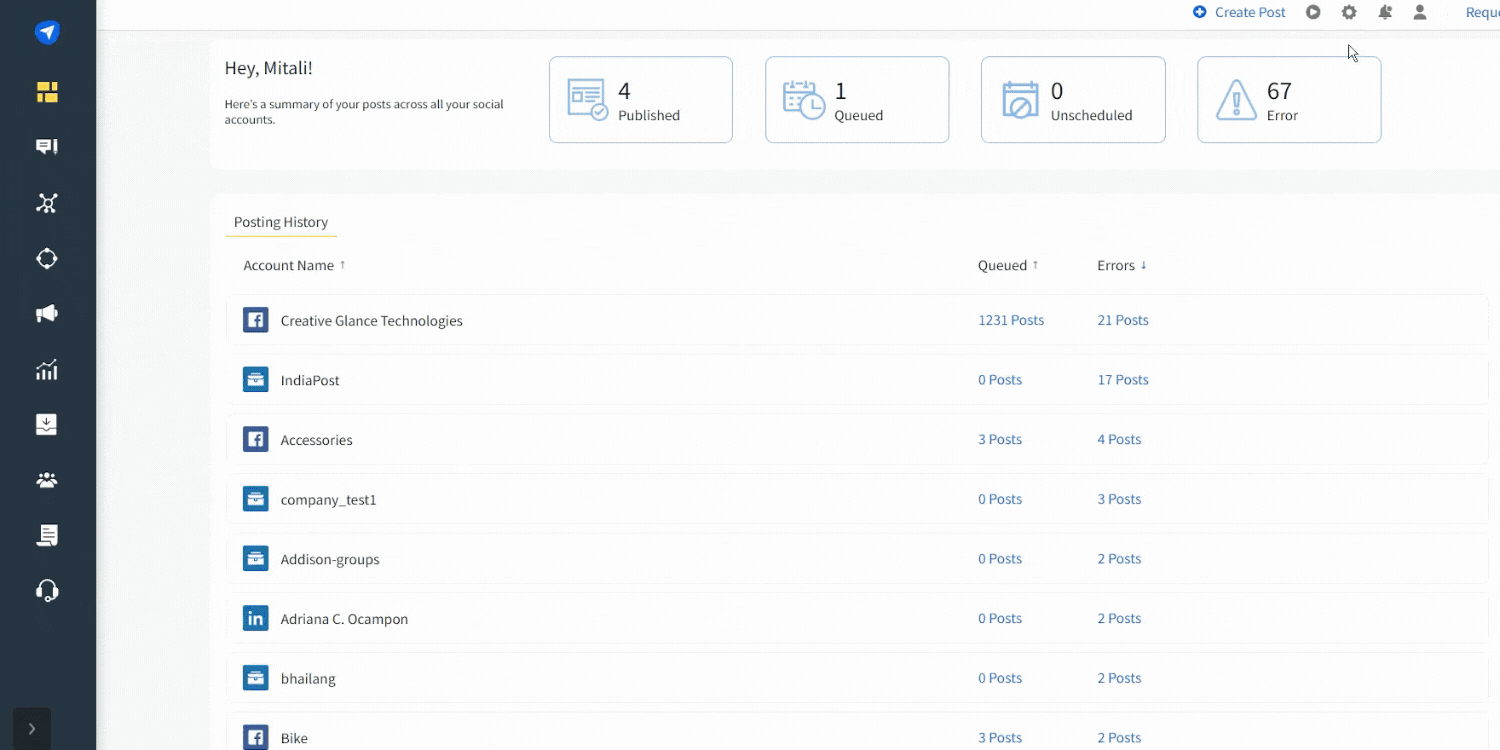
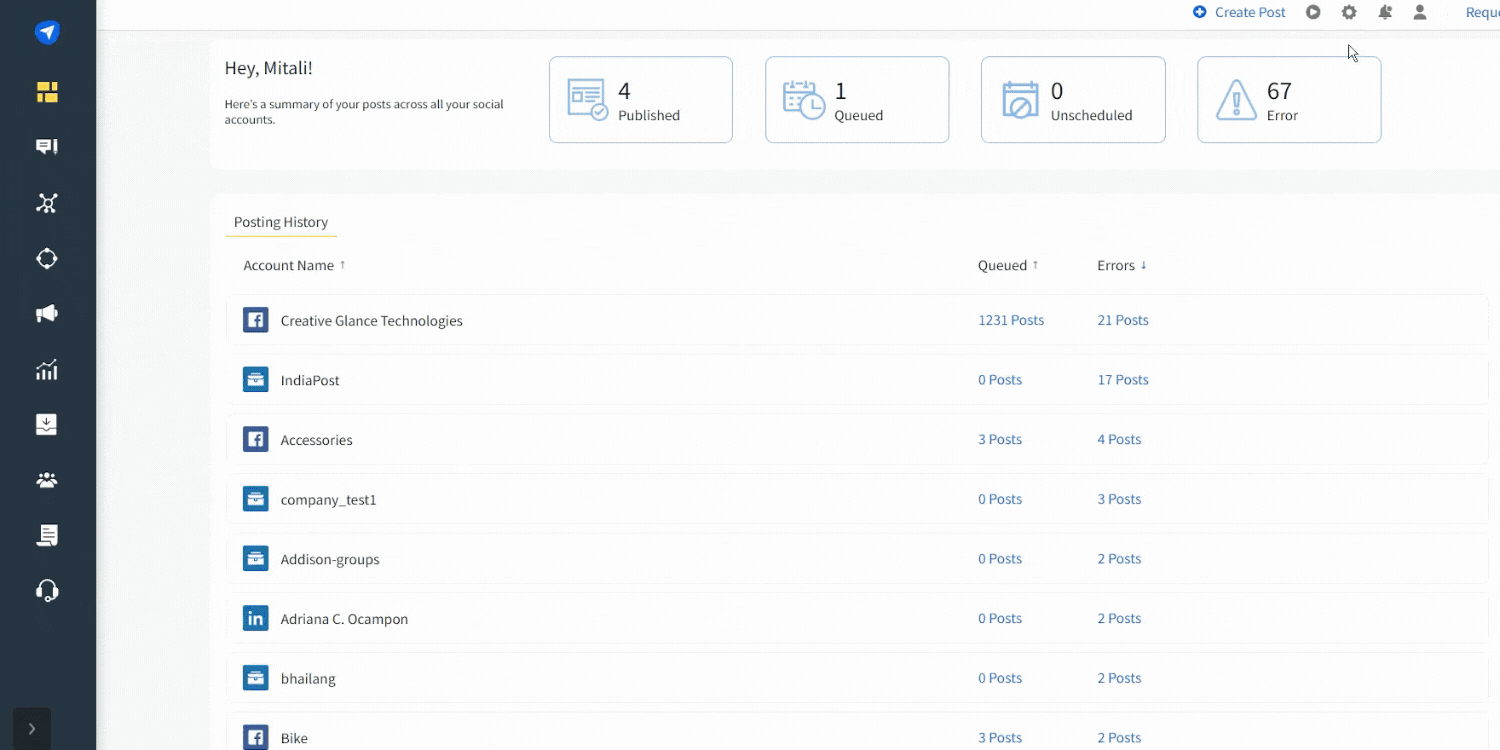
- Draft Your Content: After logging in and selecting “Create Post,” you draft your words as usual.
- Access the Picker: When you want to insert a specific emoji, such as a thumbs-up or a smiley face, place your cursor where you want the icon to appear.
- Click the Icon: Look for the small smiley face icon (😊) located within the text editor toolbar and click it.
- Search and Insert: An integrated emoji panel appears, allowing you to browse categories or search for the right emoji instantly.
- Schedule: You finalize your post and schedule it to go live.
This integration simplifies how to use emojis in a professional, scheduled environment. This also ensures your social media messages consistently use these emojis (or should we say, engagement-boosting symbols) to their advantage.
Communicate Emotionally, Not Just Functionally
Emojis have come a long way from being simple add-ons in personal chats to becoming a part of how brands communicate online.
When used right, emojis help you express emotions clearly, set the right tone, and create posts that feel more human and relatable. They make your content easier to understand and give your audience a sense of what you’re trying to say, without needing extra words.
So the next time you’re about to publish a post, ask yourself:
What story does your emoji tell?If you are ready to make your social media more interesting and management easier, start your SocialPilot 14-day free trial today. With this, you get to add emojis, manage posts, schedule across multiple platforms, and more, all from a single dashboard.
